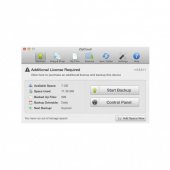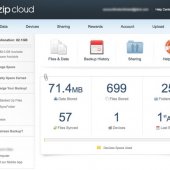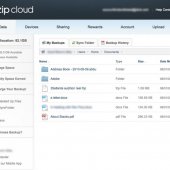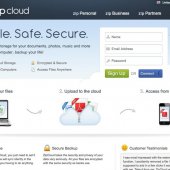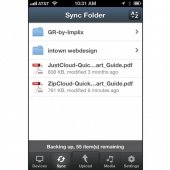ZipCloud Review

ProsZipCloud is excels at unlimited backup and cloud syncing with clean, easy to use software
ConsSync folder is only 1GB
Bottom LineZipCloud has all the right features for backing up your computer (advanced scheduling, syncing and sharing). Use them to simplify your online backup procedure.
Editor review
Unlimited backup with cloud syncing built in
Installation:
ZipCloud’s download and install process was easy. We signed up at the website and logged into our account. As soon as we were logged in there is a large button that says, “Download Now”. This was clear, and we did not have any question about what to do.
On Windows: After downloading we started the install which only took one click. This could not be any easier. Once the installation is compete, the ZipCloud software automatically launches. The “ZipCloud Setup Wizard” is the first screen that is shown. Here is the choice of selecting to backup the “My Documents” folder or manually select all files and folders.
We chose to manually select files and folders. This opened a window allowing us to navigate the folders on the computer. The interface is clean and easy to use. Once the files are all chosen, the backup starts automatically.
On Mac: We downloaded the ZipCloud package and ran the install the same way it would be done for any app on Mac. Once installation is complete the software launches. The first screen is called the “ZipCloud Setup Wizard”. This allows you to select either the “Documents” folder or allows you to select manually.
We decided to use the manual selection. This opened a window that allows you to navigate the computer. After the selection is made, the backup automatically starts. The backup window shows the overall all progress of the backup with the file size of the backup displayed.
The backup process is simple, easy and starts immediately. This could not be simpler.
File Backup
Backing up was easy and ran in the background without any issues. It is reliable and works without interference.
It is important to note that file size limit during initial backup set default to 2MB. Since most of our files are larger than that, our initial backup went a lot faster. Bigger files will slow down backup. We saw the first backup complete in less than 20 minutes because it only backed up 53.48 MB’s.
This method of getting the smaller documents uploaded first is understandable. However, if you are like us, it will be helpful to adjust the file size limit to “Unlimited”.
Backup Setting Configuration:
We found Zip Cloud to have some excellent backup configuration options making it a very flexible application. It should be noted that the windows version has wider scheduling options. The windows software has been around longer than the Mac software which we hope will be upgraded in the future.
Here are the different settings available for backup.
General:
Here you can change the computer’s name and type. For Windows the computer type options are: PC, Laptop, Server, Other. For Mac they are: Mac, Macbook, Server, and Other.
Backup Scheduler:
The windows software has some great options, and the Mac software is very limited.
Windows has the option to schedule backups Hourly (upgrade charge), Daily, Advanced Schedule or Manual. The advanced schedule gives you the ability to set the backup for any type of schedule you want. Additionally you can set the the schedule to pause the backup. This can be handy if you do not want backups to run during work hours for instance.
For Mac you can set the backup schedule to Hourly (upgrade charge) and Daily. There are no advanced scheduling or pause features. This limits the use of the Mac version, but we hope that in the future ZipCloud will add the other advanced scheduling options.
We really like the easiness and functionality of the windows software, it has just about every backup feature you could want. We hope to see the Mac version meet the same standards as their Windows software.
Backup Selection:
This is where we use the software to select which files are going to be backed up. On Mac and Windows the settings are the same. The default option selects “My Documents” or you can Manually select all files or folders.
Beneath that section there is an area called, “File Size Limit”. This section limits the size of the files being uploaded to ZipCloud. It is set default to 2MB. This is good for the initial backup (because it reduces the overall size of the backup), but it will skip a majority of media or larger files. We moved this to limit sizes over 300MB’s for the second backup then moved it to Unlimited for the rest of the backups after.
File Types:
Only available for the Windows version. Here you place any file extensions that you would like to skip such as EXE / ISO / MPG / Etc. Be sure to check this file so your are not skipping any important file types such as MP3 or MOV.
Authentication:
This tab allows you to change or update your username and password.
Security:
In this section you can set the level of security during backup transfer. It is the same on Windows and Mac. There is a choice to use “HTTPS” which is more secure and “HTTP” which is more easily hacked.
Power and CPU
This tab is Windows only and gives you the option to pause backups when on battery power and only run the job when the screen saver is on. Both are very helpful options if you are running backups during your work day or are using a laptop.
Restoring Files
ZipCloud has 3 methods of restoring data
1. ZipCloud software
2. ZipCloud website
3. ZipCloud mobile phone
1. SOFTWARE: The software is incredibly easy to use and works the same on Windows and Mac. In the ZipCloud main app window, click “Restore Files”. Clicking this button opens a window that lets you navigate the computer. Once the files are selected restore by downloading the files to the computer.
Finally you click “Restore Selected Files” and the files are immediately restored. After downloading the files will be inside of a folder called “ZipCloud Restore”. This folder contains all of the files in the same structure as they appeared on your computer originally.
2. WEBSITE: Once at the ZipCloud website we clicked “View My Backed Up Files”. Clicking that takes you to a new screen where the files and folders are located. On the left column of the web page there is a box that lists the folders called, “Folder View”. Using the folder view we navigated through the files. Using the same window, the right column has a box called, “Browse Your Files Below”. This box shows the files within the folder that is selected on the left column. The movement between folders is very slick for a website.
To restore a file, simply click on the file and a message will appear asking if you want to save the file. While a file is selected there is a small arrow to the right that drops down a box showing options for “Previous Versions”, “Download File” and “Delete”. Clicking “Previous Versions brings up a log of each time that file has been updated during a backup. Click “Preview” to view the file and download the version wanted.
There does not appear to be a way to download whole folders. We think adding this feature would improve the ease of use on the website. Downloading files individually can take significantly longer to go through than downloading whole folders.
3. MOBILE ACCESS: Using a phone with ZipCloud works pretty well. ZipCloud does not have an app. Instead they have a mobile version of the website that has access files from the phone’s browser. In the phone’s browser go to ZipCloud.com and login. Once logged in, the home screen shows some account information. We clicked “View Files” to look at our files. This interface uses the same tools available on the normal website. Saving the files to the phone will be limited to the files that the phone can use. We found that playing music, saving pictures and videos should work for the most users.
Our opinion of the restore process is that it works seamlessly and it is very easy. We do think that improvements could be made such as version history in the software and full folder downloads from the website. The overall restore process compliments the the rest of the software by keeping the same easy-to-use consistency throughout the whole process.
Syncing:
ZipCloud automatically provides a “Sync Folder”. It is created as the software is installed. Any files added to this folder will automatically be uploaded to ZipCloud and downloaded to all computers attached to that ZipCloud account. ZipCloud chooses to separate the sync folder and the online backup utility which we think is smart.
The sync folder allows for 1GB of storage with upgrades of 5GB and 10GB available. The files within this folder have options to “Previous versions”, “Download file”, “Rename” and “Delete”. “Rename” being an added option.
We think that 1GB of storage is some what small. Most companies offer 2GB to 5GB for free. Perhaps this amount will be increased in the future. Also, an upgrade must be purchased in order to add a second computer to any account.
File Sharing:
We found sharing files with ZipCloud was very easy to do. When on the Zipcloud website navigate to the folder to be shared. While the mouse is on the folder, there is an arrow that appears to the right. Clicking the arrow reveals the sharing option. This opens a small window with the option to enter emails to whoever you want to share with. The recipient must also have an ZipCloud account. If they do not have an account they will be prompted to create a free one.
How sharing works from the recipients point of view:
1. They received the email about the shared folder
2. They clicked on the link then and are prompted to create a zipcloud account (if needed)
3. They login to ZipCloud and accept the shared folder.
4. They now have access to the contents of the shared folder.
Overall we think the sharing process is good but could use a little improvement. Getting to the files is easy for those accessing them, but in order to get the files on the server you must click “Backup Now” or wait until ZipDrive backs them up automatically. Other syncing services backup files and folders automatically as soon as they are added. This is better. Given the choice between no sharing and basic sharing option we would not want to give up the basic sharing. Perhaps ZipCloud will make some updates in the future.
Support:
We found support to be pretty good. We did not have any issues that required much technical assistance, but we think it’s important to note that they DO NOT have phone or live chat available. They have a well documented knowledge base and FAQ section. The best way to get support is by emailing the “Help Center”. This creates a support ticket that will be worked with until resolved.
Conclusion:
ZipCloud is a great company because they take advantage of both unlimited backup and cloud storage. We like their approach to offering both of these services. We also think they have a nice set of sharing features.
We found the Windows software to have more options than the Mac version. We would like to see these options added to the Mac version. These features include a detailed scheduler, auto pause feature and file type exclusion.
We would also like if some of the upgrades that cost extra be included for free. Features like larger folder sync storage capacity and hourly backup be included for free, or more scheduling options. At this time, some of the upgrades only bring the product up to the standards of other competitors which offer these same features for free.
ZipCloud works great for home users with multiple computers looking for online backup and cloud storage. With the addition of the sync folder, ZipCloud is ahead of the competition. We think this is a good product that will only get better.
Pros and Cons
Unlimited online backup
Cloud sync folder
Multiple computers
Sharing with anyone
Windows and Mac supported
No phone support
User reviews
2 reviews
No Issues at all
I can see myself staying with these guys for a long time to come, they keep releasing new updates which improve the quality of the system each time and for as long as I've got my iPhone then I can see all of my files wherever i go.
Horrible product, horrible service
I purchased a full year of this three and a half weeks ago. For the first three days, I left my computer running 24 hours to get the initial backup done. After 72 straight hours of running, ZipCloud had backed up a whopping 4 gigs of files! Now, just days short of a month, I am only at 15 gigs backed up.....do the math, at 15 gigs per month it will take over a YEAR to back up my files!
At around two weeks into it, I contacted support and questioned how long this was taking. I got an automated reply telling me they'd contact me within 24 hours. I still to this day have not gotten any reply.
Today I contacted support and sales and asked for my money back. I got two automated replies telling me they'd be answering my email in 24 hours. Sales did send a reply, telling me I did not have the latest version and to uninstall and reinstall. This is unbelievable as there is an "update" button on the interface, which I've clicked on more than one occasion, including AFTER I got this email, and each time I was told the program was up to date. Support still hasn't bothered to reply.
I have written again, again asking for my money back again, but have heard nothing.
At 15 gigs a month, I could spend weeks copying my files to disk and then take months to walk them across town to a safe deposit box and still be protected faster than I am with ZipCloud.
Pros and Cons
Backup Company Info:
- Windows
- Mac Apple
Personal Backup Plan
Company Details
Notable Features:
- Works with Mac and PC
- Unlimited backup
- Free sync folder
- Share files and folders with anyone
- No phone support
Company Highlights:
Part of larger company, Just Develop It, ZipCloud is an online backup solution that combines unlimited backup with cloud storage. This allows syncing through their "Sync Folder" as well as automatic online backup through the ZipCloud software.
View All ZipCloud Prices & Plans
About ZipCloud:
ZipCloud is a cloud storage and unlimited backup solution from the creators at Just Develop It. This product brings cloud syncing and storage together with unlimited online backup. Just Develop It has come up with many different products that offer solution for computer users.
ZipCloud Facts:
- Founded in 2011
- Located in Novi, Michigan
- Employ over 25 staff
ZipCloud Features & Plans:
- Unlimited Plan - $4.95/Month
- Unlimited storage, Sync Folder, Automated Backup, Scheduled Backup
ZipCloud Technical Features:
Secure Backup, Share Files and Folders, File Versioning, Sync Multiple Computers, Works with Windows and more.
ZipCloud Support:
- Phone Support: No
- Email Support: Yes
- Ticket System: Yes
- Live Support Chat: No Support Forums: No
- FAQ & Knowledge base: No
- Video Tutorials: Yes
- Company Blog: Yes